Here’s a guide to help you get started:
- Sign in to the AWS console: Log in to your AWS Management Console using your AWS account credentials.
- Open the Amazon RDS console: Once logged in, navigate to the Amazon RDS service by selecting it from the list of available services.
- Create a database instance:
Click on the Create database button.
Choose the database engine you want to use, such as MySQL, PostgreSQL, SQL Server, Oracle, and so on. - Specify the database details:
Choose the appropriate version of the database engine.
Set the database instance class, which determines the CPU, memory, and storage capacity.
Provide the database instance identifier and master username/password. - Configure additional settings:
Configure advanced settings such as storage, backup, maintenance, and connectivity options.
You can choose to enable automated backups, set the backup retention period, and enable multi-AZ deployment for HA. - Network and security:
Choose the VPC and subnet where you want the database instance to be launched.
Configure security group settings to control inbound and outbound traffic. - Database authentication:
Set the master username and password for the database.
Optionally, you can enable IAM database authentication for enhanced security. - Backup and maintenance:
Configure automated backups and specify the backup window.
Choose the preferred maintenance window for system updates and patches. - Finalize and create:
Review the configuration settings and click the Create database button.
Amazon RDS will provision the database instance according to your specifications. - Monitor and manage:
Once the database instance is created, you can monitor its performance using Amazon CloudWatch.
You can manage the database through the Amazon RDS console, the AWS CLI, or an API. - Connecting to the database:
Obtain the endpoint (hostname) of the database instance from the Amazon RDS console.
Use your preferred database client or programming language to connect to the database using the provided endpoint and credentials. - Scaling and maintenance:
As your application grows, you can scale your RDS instance up or out to handle increased load.
Amazon RDS also provides features such as automated backups, automated software patching, and HA options.
The following diagram depicts the basic setup of the Amazon RDS service in AWS. Please notice the diagram also shows primary and secondary RDS services for HA:
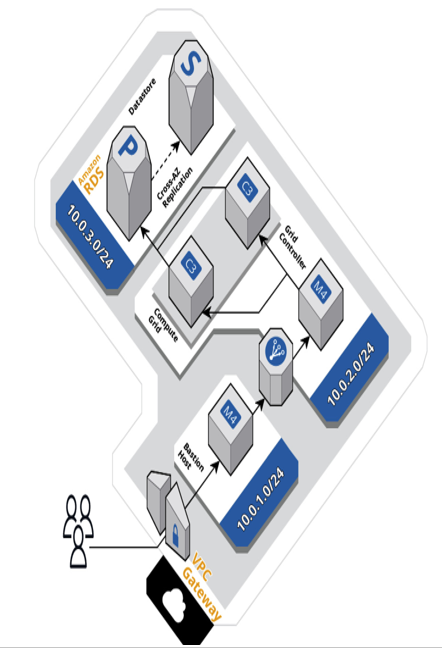
Figure 8.2: Basic Amazon RDS service setup
Setting up Amazon RDS offers a fully managed relational database service, making it easier to deploy, operate, and scale databases in the AWS cloud. The steps outlined previously provide a general guideline for creating and configuring an RDS instance, but remember to tailor the settings to your specific application requirements.
In a broader discussion of database options available in cloud environments, we are now shifting our attention from the setup of AWS RDS to the configuration of an Oracle database in Oracle Cloud Infrastructure (OCI). This transition allows us to explore the specific features, considerations, and steps involved in establishing and managing an Oracle database within the Oracle Cloud environment. Now, let’s understand how we can set up an Oracle database in OCI Oracle Cloud.